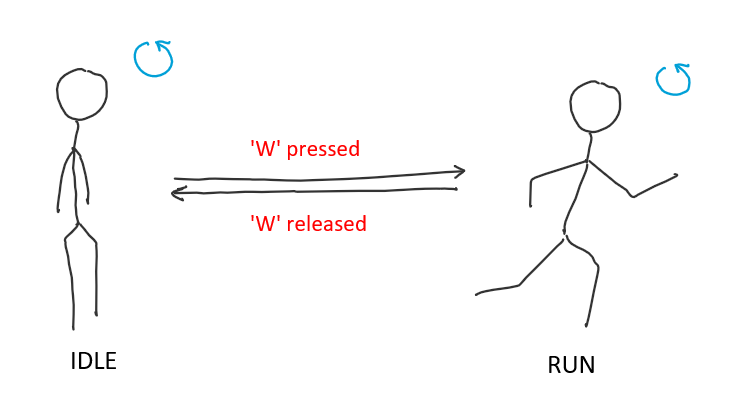Contents
- Overview
- Transform Manipulation
- Rigidbody Manipulation
- Bonus Content: Frame vs Physics Frame
- References
One of the ways you can influence the objects in a game is by moving them. This is usually done in scripts attached to objects. Movement is seen throughout games such as a moving player character, fired bullets from a gun, etc. We’ve seen a few examples of movement already, but let’s dive into some details.
Overview
We usually use one of the following two approaches to move an object
- By changing position (
Transformmanipulation) - By adding force or changing velocity (
RigidbodyManipulation)
The following examples are based on Unity. Implementation in other engines is more or less the same and follows the same priniciples.
Transform Manipulation
Movement of an object by using its Transform involves directly changing the position of the object. The position can be changed in code in response to events like the push of a button. Consider the following examples
- Changing the position by some vector each time
Spaceis pressed
void Update()
{
// Check if Space button is Just Pressed down
if(Input.GetKeyDown(KeyCode.Space))
{
// transform.position is a Vector3 and gives the object's position
transform.position += Vector3(0, 0, 10);
}
}
- Changing the position when
Spaceis held
// Constants
float velocity = 5.0f;
Vector3 moveDirection = Vector3(0, 0, 10);
void Update()
{
// Checks if the space button is held down
if(Input.GetKey(KeyCode.Space))
{
transform.position += moveDirection * veclocity;
}
}
- Constantly changing the position
float velocity = 5.0f;
Vector3 moveDirection = Vector3(0,0,10);
void Update()
{
// Statement is not inside any if statement so this is executed every frame
transform.position += moveDirection * veclocity;
}
Note: Movement by manipulation of the Transform component is done in cases where collisions are not enabled. For example, objects revolving around other objects.
Rigidbody Manipulation
We could also leverage the physics system to make our objects move. This involves either applying a new force or changing the object’s velocity.
The Velocity Approach
This is done in cases such as player movement and moving vehicles. We can manually change the velocity of an object a tiny bit per frame to apply some acceleration.
// See the bonus content for the difference between Update and FixedUpdate
void FixedUpdate()
{
Vector3 acceleration = Vector3(0, 0, 1);
if(Input.GetKey(KeyCode.W))
{
rigidbody.velocity += acceleration;
}
}
There’s a slight problem here though. The Update() is called each frame, and therefore, the acceleration applied is actually 1 m/s/frame, and not 1 m/s2 like we’d expect. At this point we need to establish what units we’ll use. It’s much more convenient to use SI units everywhere, considering that calculating change-per-frame is as easy as
Change per frame = Acceleration in m/s2 * Time duration of the frame in seconds
Most game engines will provide a deltaTime variable to track the time duration of the last frame, which we can use as an approximation to the duration of the current frame. The fixed code in SI units therefore looks like this
rigidbody.velocity += acceleration * Time.deltaTime; // acceleration can be defined in SI units now
There is a slightly more subtle problem here than just the units, which is described in the bonus content below.
The Force Approach
This is done in cases such as jumping or firing projectiles. We apply an impulse and let the physics system handle the rest.
- Adding force when
Spaceis pressed
Vector3 forceVector = Vector3(0, 1, 0);
void FixedUpdate()
{
if(Input.GetKey(KeyCode.Space))
{
// Applies impulsive force given by the first argument
rigidbody.AddForce(forceVector, ForceMode.Impulse);
}
}
- Add gravitation force constantly
void FixedUpdate()
{
// Applies acceleration force
rigidbody.AddForce(Vector3(0, -9.81, 0), ForceMode.Acceleration);
}
Note: Movement by manipulation of Rigidbody component is done in cases where collisions or physics are needed. For example, a player jump.
Bonus Content: Frame vs Physics Frame
Game Engines have a concept of game loops which might have different implementations. Unity is one such engine. In the above cases of Transform and Rigidbody manipulation we
used 2 different functions
FixedUpdateis for the loop that handles physics calculations. The duration of a frame here is fixed. For example, this function is guaranteed to be called 60 times per secondUpdateis for loops that handle everything else, like common game logic, AI etc. Duration of a frame is not fixed and may fluctuate.
Does that mean the deltaTime variable has a different meaning based on the context? Let’s see.
DeltaTime vs FixedDeltaTime
In these examples the change in position and velocity happens every Update or FixedUpdate call. Thus the change is frame
dependent. One example may be of changing position of a player.
float moveSpeed = 5.0f;
void Update()
{
// GetMoveDirection returns a unit vector in the direction to move in based on some inputs
Vector3 moveDir = GetMoveDirection();
transform.position += moveDir * moveSpeed;
}
// OR
float acceleration = 2.5f;
void FixedUpdate()
{
Vector3 moveDir = GetMoveDirection();
rigidbody.velocity =+ moveDir * acceleration;
}
These frame calls depend on the hardware of the user: different frame rates will lead to different behaviour for different users. For a uniform behaviour, we need to make these changes time dependent. This is where deltaTime is used.
deltaTimeis the time gap between successiveUpdatecalls.fixedDeltaTimeis the time gap between successiveFixedUpdatecalls.
We can multiply these changes by deltaTime and fixedDeltaTime to make the changes dependent on the time gap between function calls leading to a uniform experience.
// Update() transform.position += moveDir * moveSpeed * Time.deltaTime; // multiply deltaTime // OR FixedUpdate() velocity += moveDir * acceleration * Time.fixedDeltaTime; // multiply fixedDeltaTime
The above examples are the most general forms of movement you can see in a game.